The Blackboard Syllabus Builder can be used to add a piece of course content to any content area of your Blackboard course containing details of the course syllabus. It provides a useful template to outline learning objectives, materials required, and details of lessons.
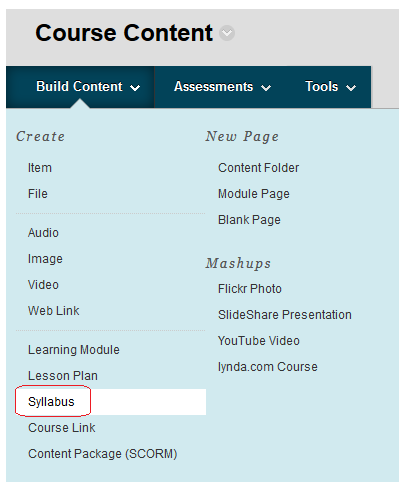
1. Identify and enter the content area into which you wish to add your Syllabus.
2. Ensure that Edit Mode is ON.
3. Hover your mouse pointer over Build Content and choose Syllabus

4. Enter the Name of your Syllabus.
5. If you already have a Syllabus, for example in a Word document, you may Browse for it and add it here. If not you may Create a New Syllabus.
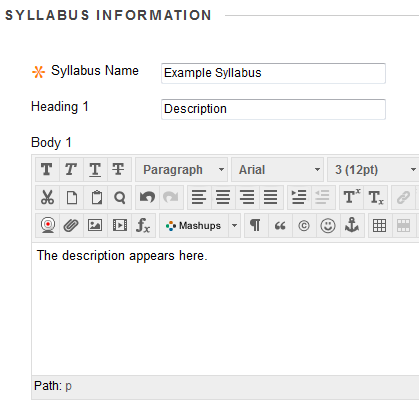
6. If you are creating a new Syllabus, enter the relevant information in the text boxes provided.
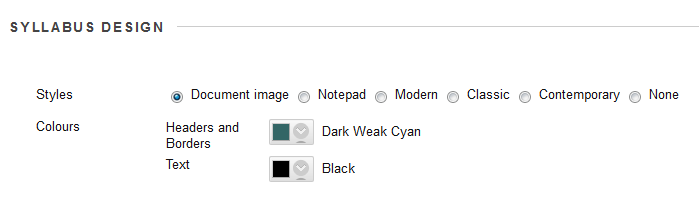
7. Choose the Syllabus design according to your preferences. You may always go back and change it by Modifying the Syllabus later.
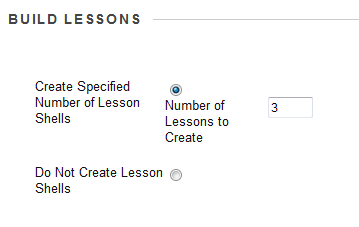
8. The Syllabus builder allows you to add lesson outlines if you wish, these include descriptions, dates and times. If you wish to add lesson details enter the number of lessons within the Syllabus.
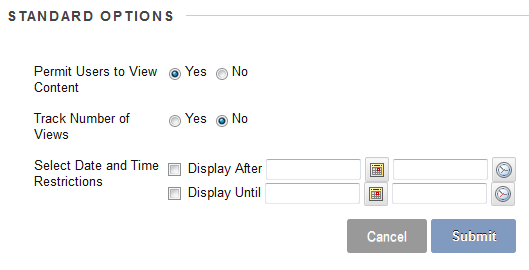
9. Complete the options according to your preferences, then scroll to the bottom of the screen and click on Submit.
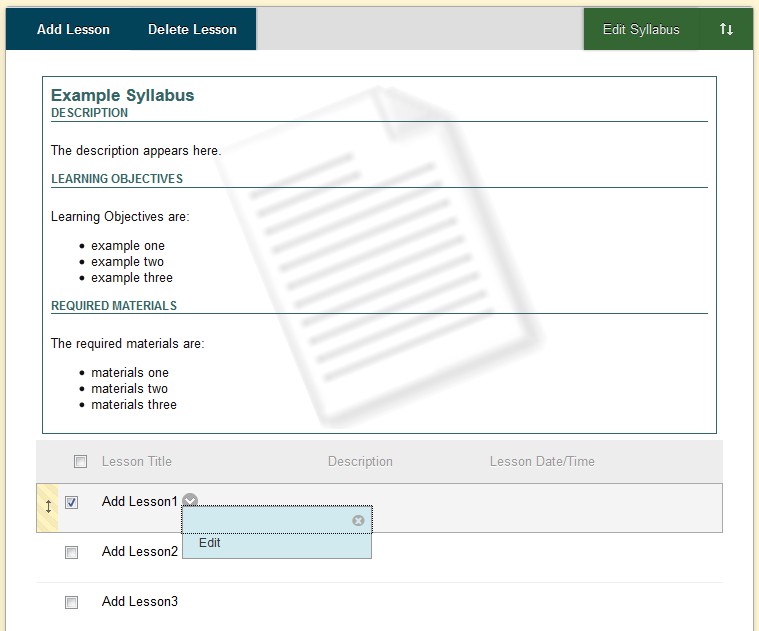
10. The Syllabus will appear. If you are not happy with the presentation or content you can click on Edit Syllabus at the top right to go back and change it.
11. If you specified lessons in step 8 these are presented. You can add or delete lessons using the buttons.
12. To enter lesson details click on the Modify button beside the relevant lesson and choose Edit.
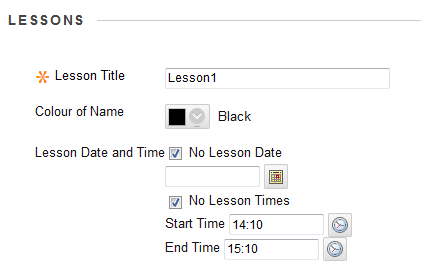
13. When you Modify a lesson you are first asked to enter the title, pick a colour, and if you wish specify the date and time of the lesson. This is not necessary, you can select Lesson has no date / time if you wish.
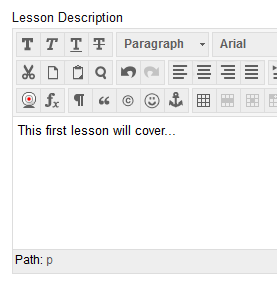
14. Next you are asked to enter a description of the lesson. Use the text box provided.
15. When you are finished click on Submit. Repeat the steps for each lesson according to your preferences.
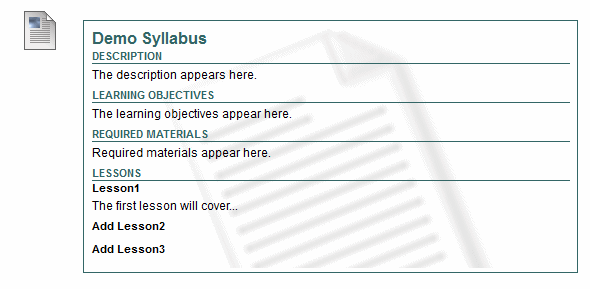
16. This is how the Syllabus appears to students.
