There may be a time where you wish to delete or hide an item from your Blackboard course menu. Be mindful that deleting a course menu item will delete any content that was held under/within that menu item. For example deleting the “course content” menu item will delete all content within the “course content” area. If you are unsure then follow the steps to hide the item from students instead.
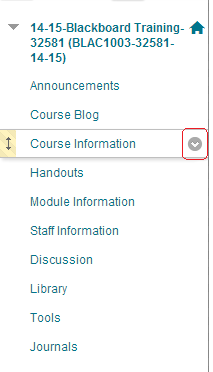
1. With Edit Mode set to ON, identify the menu item you wish to hide or delete.
2. Hover your mouse over the menu item you wish to hide or delete and click on the action button that appears.
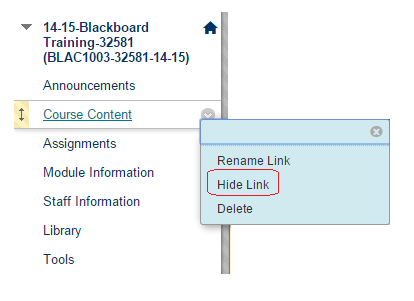
3. To hide a menu item click on Hide Link.
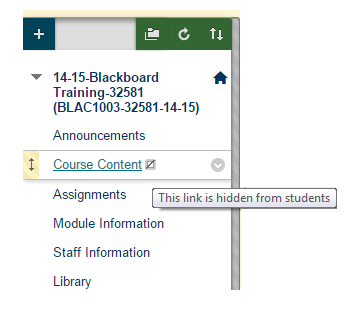
4. The menu item will be hidden. A symbol showing this will appear when the menu item is viewed with Edit Mode set to ON. When the course is viewed by students, or by yourself when Edit Mode is OFF, the menu item will not be shown. To undo this, click on Show Link from the same menu.
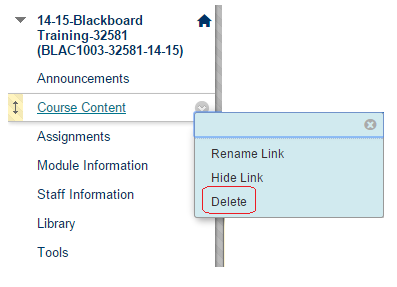
5. To delete a menu item, hover your mouse over the menu item concerned, click on the action button and choose delete.
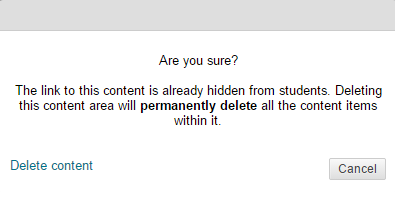
6. You will be presented with a warning that all content items within the menu item you are deleting will also be deleted. Click on delete content only if you are sure this is what you want. There is no “undo” function.
