This page gives you specific instructions on what to do if you have recorded into your “My Folder”, but need the recording to be available to your students in Blackboard.
For more generic instructions, see how to move a single video into another folder or how to move multiple videos into another folder.
- Ensure that your Blackboard course is provisioned. One instructor has to do this on each course each year.
- Open the Panopto admin website.
- Select “My Folder” in the left-hand menu.
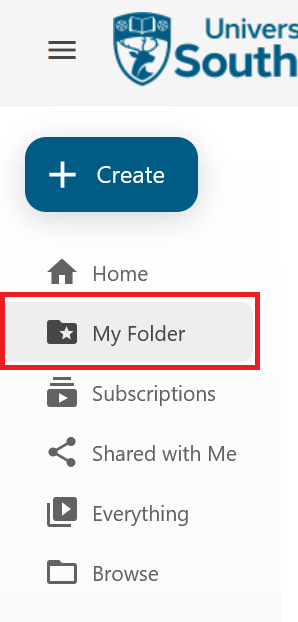
- Tick the boxes next to the sessions you want to move.
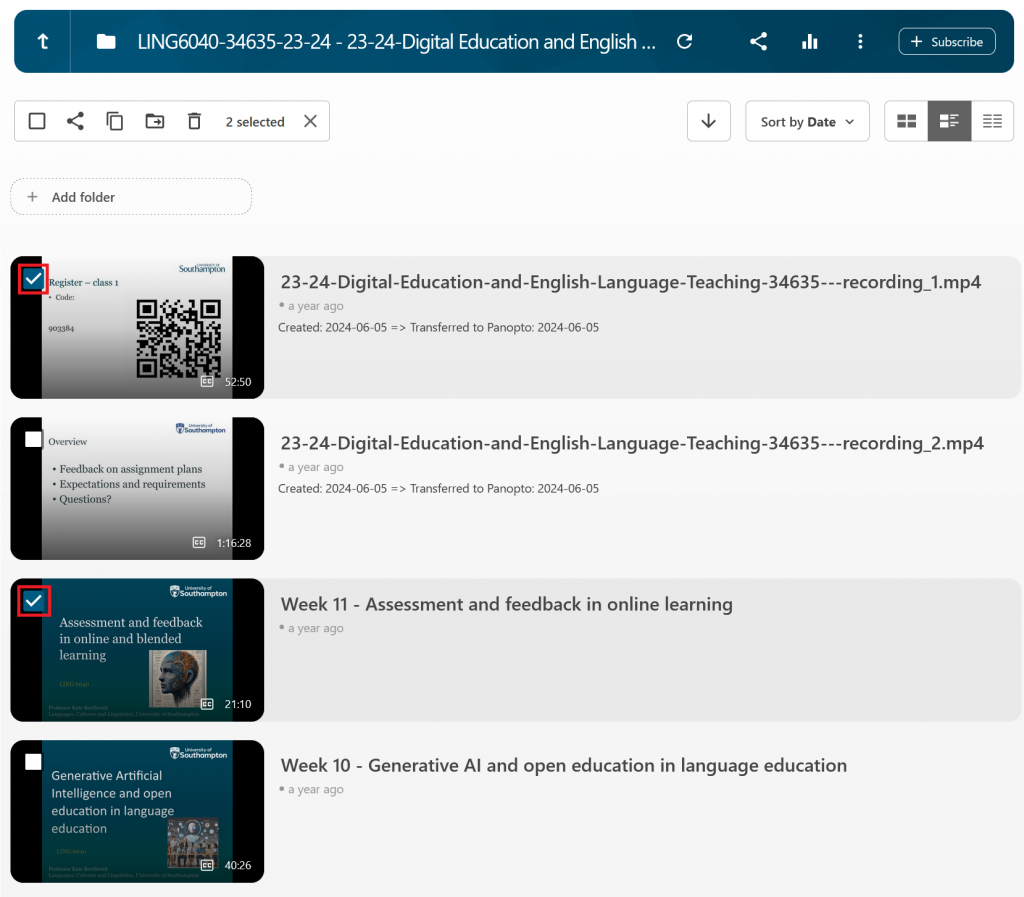
- Select the ‘Move’ icon button, which looks like a folder.

- From the drop-down list, start typing the name of your course. You will see folders with an eight character name and a longer course folder that includes a year. Choose the folder with the long name and this year’s academic year within it.

- Finally, select the large green ‘Move’ button that appears.
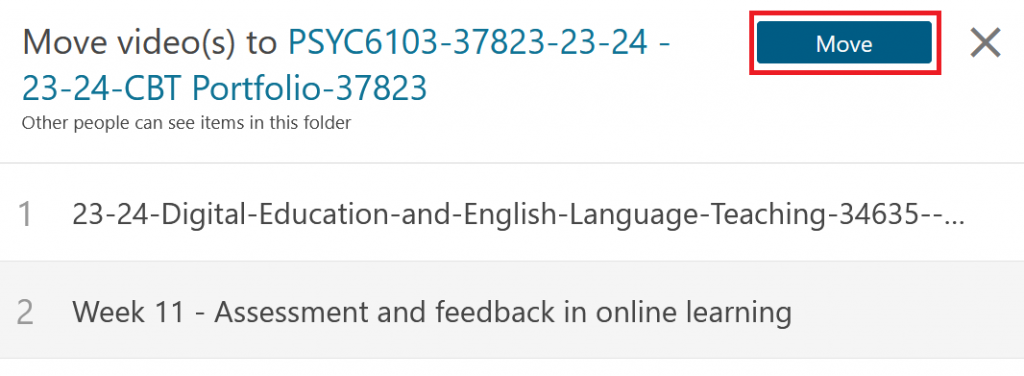
If you have not made any changes to your Blackboard / Panopto folder permissions, the video is immediately available to your students.
