Staff guide: Check and edit enrolments, and prepare existing Blackboard Programme courses for 2025-26.
A Blackboard Programme Course can support Programme Leaders to open a communication channel, develop an online community with students, and share programme-level content.
These courses are included as part of the CHEP Academic Transitions Support Toolkit.
Enrolments and course setup
If you need to request a new Blackboard Programme Course
- If your programme does not already have a Blackboard course, follow this link to Request a Programme Course.
Migrating from Blackboard Original to the Ultra course format
All Programme courses must be in Blackboard Ultra for 2025-26. Follow these steps to migrate an existing Original format Programme course:
- Follow this link to request a new Ultra Programme course. Submit the request for the replacement course with no programme codes included in the course enrolment so you can work on the new course while 24-25 students continue to use the Original course.
- Follow this guide to help you migrate your content to Ultra. (This guide is aimed at migrating teaching modules, but the workflow is relevant to Programme Courses).
- Return to the CourseBuilder tool to edit the programme codes to include in course enrolment when you are ready to open the Ultra course to 25-26 students.
- Open a ServiceLine ticket and let us know if we can delete or archive the Original course. Include the Original Blackboard course title and ID.
Check and edit the programme codes that are linked to an existing Programme Course
Course Instructors and Module Administrators on a Programme Course can edit enrolments and course titles via our Course Builder app. If you are not enrolled as a course instructor, then raise a ServiceLine ticket to request the changes.
- Follow this link to the Blackboard Course Builder app.
- Use the filters to filter the list of all Programme Courses by faculty, department or school.
- Select View to see the list of programme codes associated with a course.
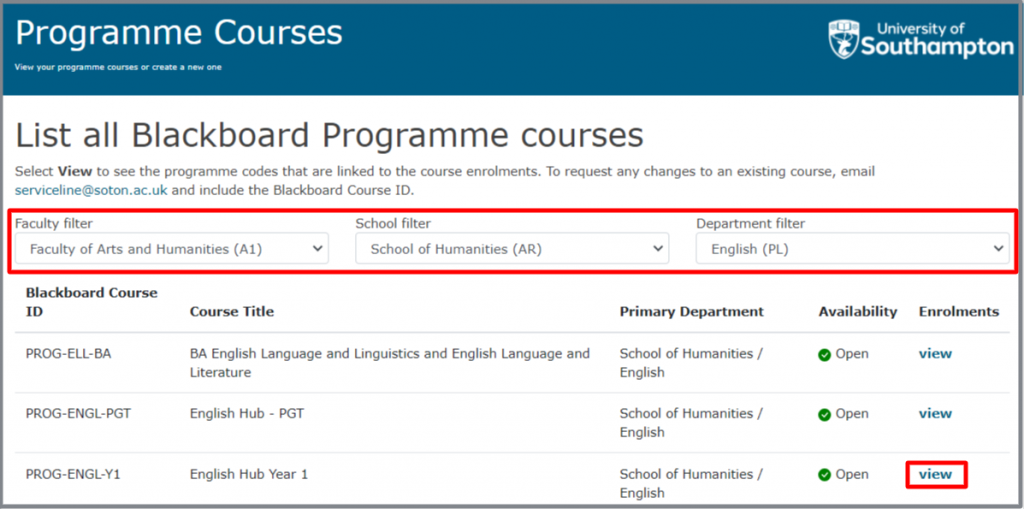
- Edit the course title if needed (press the Edit button to allow editing, and Save to apply the change)
- Filter the list of excluded programme codes if you want to search for programme codes by title, level and year of study. You can also select a different school or department to view and select programme codes from other areas.
- Check the codes in the Excluded column – codes that are included in a programme course are marked with a blue link icon so you can easily identify programme codes that are excluded from your course in error.
- Check the Included column – you can see any codes that are included in more than one programme course, but this may be intentional.
- Add and remove enrolment codes from your Blackboard Programme course using the arrows (press the Edit button to allow editing, and Save to apply the changes).
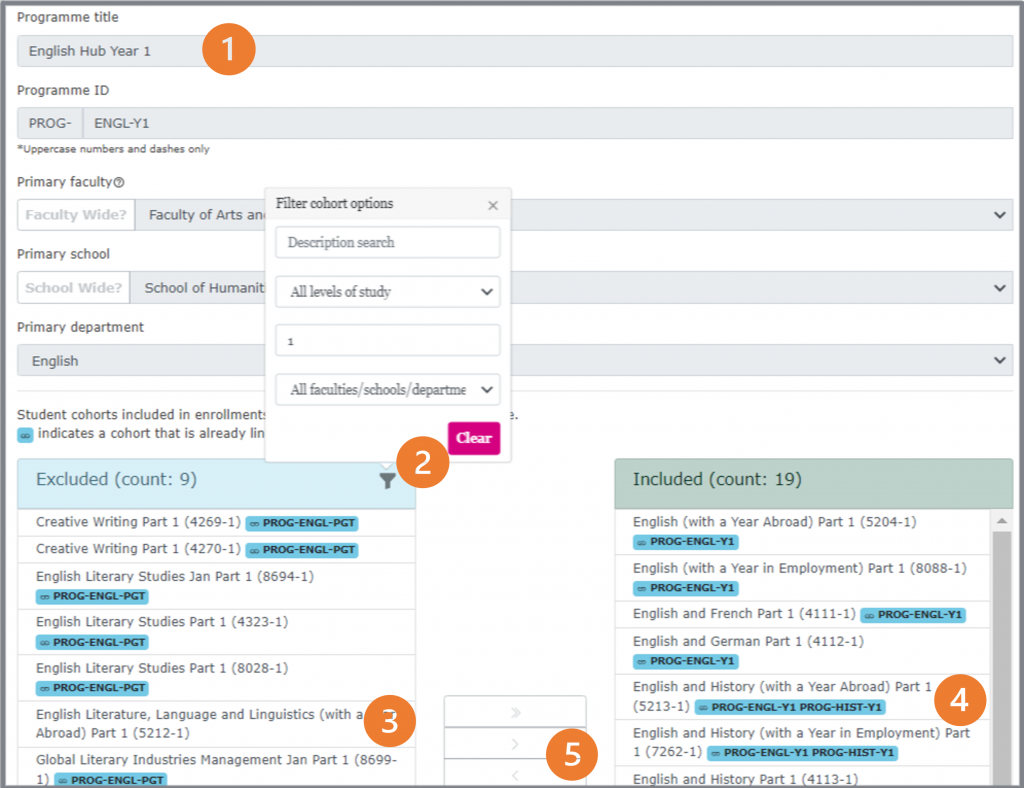
When will new students be enrolled on a Programme course?
Existing students will move to their next year’s programme code in Banner on the 1st of August. If you have programme courses for each year group, students will move on to the next year’s Blackboard course by 2nd August.
New students will arrive in courses 48 hours after they Subscribe.
NEW! Automatic Groups in Programme Courses
You will now see a Group Set titled Enrolled Programmes from the Groups menu. This contains an automatically created Group for each Programme Code included in the course enrolments.
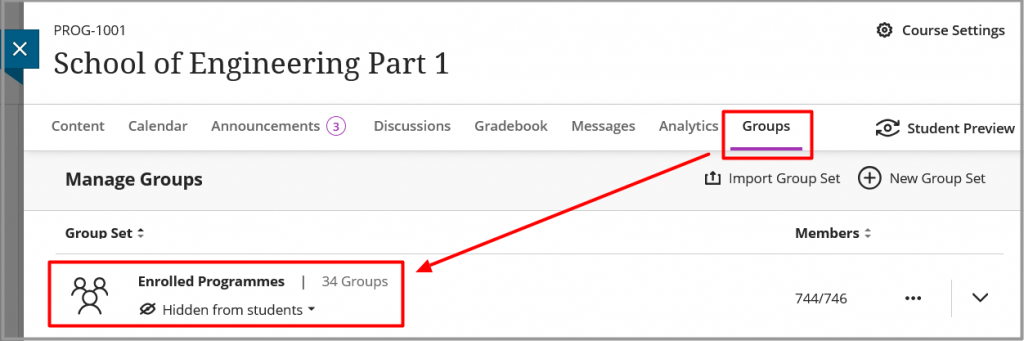
- You can use the Groups with Adaptive Release to show content to specific groups and send course messages to specific Groups.
- The Group Set is hidden by default, but you can make it visible to students if you want to use it to promote Group interaction. for example, you can set up a Group Discussion board.
- Enrolments will be updated daily and stay in sync with Banner programme enrolments.
Using Groups to differentiate content and messages in a merged course
You can use Release Conditions to show content to the different groups or message groups separately. You cannot currently send separate Announcements to Groups.
Ultra guides:
Enrolling Staff onto a Programme Course.
Staff can be manually added to a programme course. You can add staff using alternative course roles if required such as Auditing Instructor or Teaching Assistant.
- Follow this link to the Blackboard enrolment guide for information on manually adding staff users and a description of different course roles:
Enrolments onto one-year PGT Programme courses
Existing students, who are writing up and completing a one-year PGT programme in September, will move onto a part 2 programme code on the 1st of August (part 3 if they are on a part-time programme). The year 2 students will be removed from your Programme course by 2nd August, so you can focus on the 24-25 intake.
To continue to communicate with the 23-24 completing students, you can:
- Request a new programme course and include the programme codes for Parts 2 and 3 in the enrollment*. OR
- Use the existing dissertation/final project module OR
- View and Edit the existing PGT programme course to include the part 2 and part 3 students*.
*If the Part 2 and Part 3 writing-up codes are not listed in CRUMS they will not appear in the list of codes to include in your Programme Course. Raise a ServiceLine ticket and we can add these codes manually.
Issues with course enrolments
Please contact ServiceLine if you see any issues with the enrolments on your course.
You should not need to manually enrol any students. Contact ServiceLine if you are doing this and we can check the enrolment feed.
How to delete a Programme Course.
Please raise a ServiceLine ticket if you want to delete a Blackboard Programme Course.
Update course content and layout
Programme courses stay “static” they don’t include a year in the course ID so you will use the same course year after year. The students will “roll through” by their programme code. You can edit, delete and hide content in your course before you make it available to new students. You do not need to copy it into a new course.
Review the purpose & content of your course.
See the case study video from Dr Malcolm Cook (Programme Leader, BA Film Studies) which shows how they have used a Blackboard programme course.
Hide or delete announcements
Delete old announcements or hide them by editing the announcement and adding a Date Restriction to Display Until 1st August. You will then be able to re-use these announcements by removing the date restriction or adding a Display After date.
If you would like us to bulk delete all of your announcements please raise a ServiceLine ticket to request this.
See the guide to course announcements for more information.
Link out to current sources of information for students
- Check your Blackboard Faculty Hub, The Student Hub and The Academic Skills Hub and link out to these resources, rather than duplicate information that might become out of date.
- See the resources to support Programme Leads in the CHEP Academic Transitions Support Toolkit.
- Add links to relevant student eLearn guides for support with Blackboard and online learning technology. Please raise a ServiceLine ticket or leave feedback at the bottom of the guide if any guides are missing or require updates.
How to edit the course banner
Follow this guide to change the course banner if you want to swap out the default Programme Information Banner.
How to create a Team linked to Programme enrolments
You can use the Blackboard/Teams integration tool to set up a Microsoft Team.
Student enrolments onto existing integrated Teams will update with the Blackboard course enrolment, but you will need to manually add new staff to the Team. Visit this guide for information on managing Teams enrolments.
You can delete your Team from last year and then re-create a new one via the Blackboard course integration tool.
Make your course available to students after the 1st of August.
Blackboard Programme courses will be made unavailable on the 1st of August when students will roll onto their 23-24 programmes in Banner.
Link to students’ programme and module profiles.
The iSolutions/Education Application Support have developed the courses.soton app – this gives students a personalised view of their Programme and module information – taken from CRUMS/Worktribe data. You will see a link Module Profile in Banner module courses.
The Programme and Module Profile menu link has been added to the Programme Course template. A student will see the programme overview, and module options, that correspond to the programme code the student is enrolled in. For staff, if you go to Search and look for a programme, you will see what a student will see when they follow the link. You can share this link with students, outside of the Programme Course, as it will always reflect the individual’s programme when they follow the link.
If any of the information about the programme is incorrect, contact your CQA office and update Worktribe data.
