The Review Status tool allows you to track whether students have reviewed specific content items. Once the you enable the tool for an item, each student may tracks their progress. A Mark Reviewed button appears on the item when the student opens the Content Area. After reviewing the item, the student may select this button to mark it Reviewed. You can check the status of student reviews on the User Progress page.
The Blackboard Mobile App for students does not support review status. Students will not see an option to review status when using the mobile app. This feature does work on mobile web browsers.

1. Begin by identifying the content item for which you wish to enable “Review Status”.
2. Click on the modify button and choose review status.
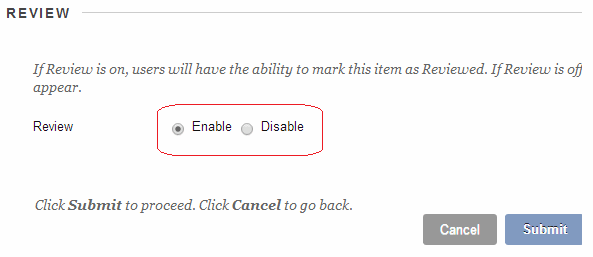
3. Select Enable and click on Submit.
Note
If you expect your students to mark material as reviewed make sure they are aware of this. Otherwise only a few may do so.
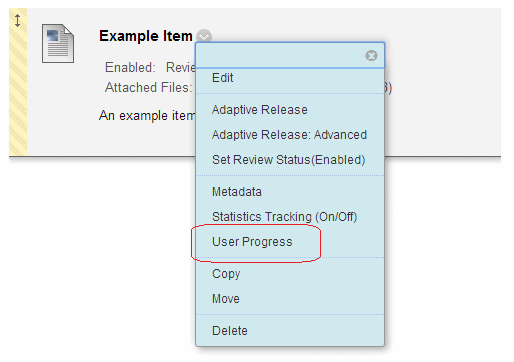
4. To see which students have marked the item as reviewed. Click on User Progress from the Modify button menu.
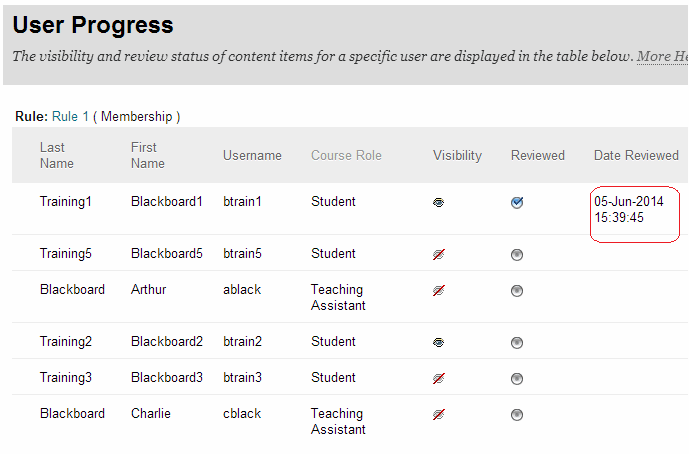
5. A summary is displayed showing to whom the content is visible, and which users have marked the item as reviewed and when they reviewed it.
From the Student View
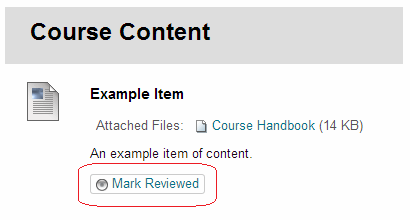
6. When a student sees and item with Review Status enabled a button is displayed showing “Mark Reviewed“.
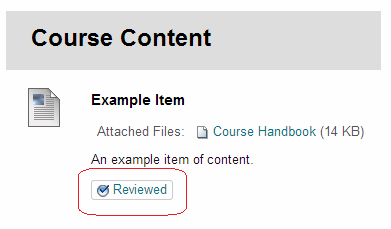
7. When a student clicks on Mark Reviewed, the button changes to Reviewed.
