Staff Guide: The default entry point is Announcements and this is the first area users will see. This guide shows you how to change the entry point to a different menu item and correct issues you may have if you delete the Announcement section.
To change the course entry point
- From Course Management, expand the Customisation menu and choose Teaching Style.
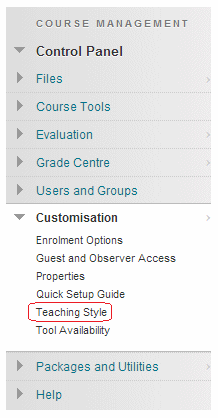
- Scroll down to the section Select course entry point.
- Choose an entry point from the drop-down list. Note that empty areas are not shown.
- DO NOT choose an item that leads to an external link such as:
- Module Profile
- Past Exam Papers
- Reading List
- Teams
- Recorded Sessions
- Select Submit.
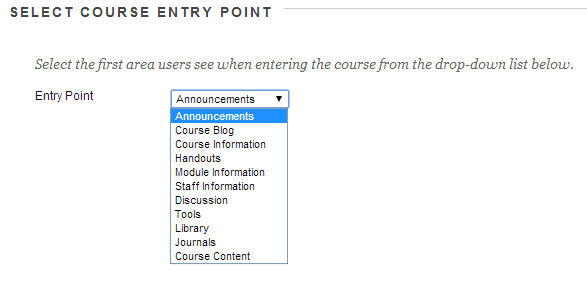
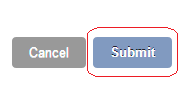
Troubleshooting
Course users are taken directly to an external link, such as Module Profile, and cannot access the course menu.
This can happen if the course entry point has been changed to an external link, or the Announcements section is deleted.
- Select the small square icon to the left of the course title to Display the Course Menu in a Window

- The course menu will pop up in a new window. Select a content area from the menu to be taken back into the course.
- Follow the instructions above to change the course entry point to a different area.
- If Announcements have been deleted, add a new Announcements Tool Link to the menu and then set this as the entry point.
