Staff guide: Use the UoS Blackboard/Teams integration tool to create a Class Team that stays in sync with Blackboard student enrolments.
About Blackboard/Teams integration
Use the Blackboard/Teams tool to create a Microsoft Class Team with the same name as your Blackboard course.
Who is added to the Team:
Blackboard Instructors will be added as Team Owners– the Team owners list will NOT re-sync with Blackboard enrolments so Team Owners can leave the Team and you can manually add or remove them.
Blackboard Students will become Team Members. Team members will sync with Blackboard enrolments twice a day.
See the separate guide on managing Blackboard Team enrolments for more information.
How do I use a Class Team
Create a Class Team from your Blackboard course
Find or add the Microsoft Team link on your menu
The Microsoft Team tool is now in the standard course menu (hidden from students by default).
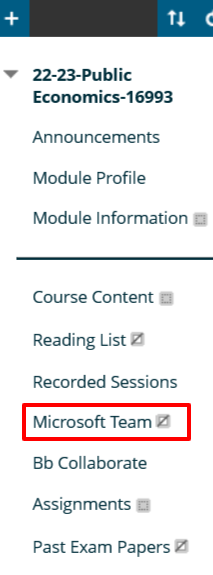
If you do not see the Microsoft Team link in your menu you can add it.
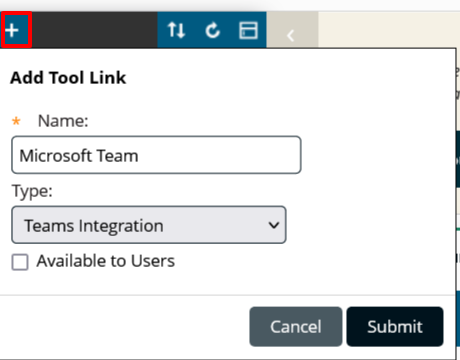
- Select the Add Menu Item icon above the course menu to open the menu.
- Select add Tool Link.
- Select Type : Teams Integration.
- Add Name: Microsoft Team
- Select Submit.
- The new tool link will appear at the bottom of the menu, move the menu item to where you want it.
Follow the Teams Integration tool link to set up the Class Team
- Select the Microsoft Team link from your Blackboard course menu.
- The first time to select the link you will see instructions for setting up a Team using the Blackboard/Teams integration tool.
- Select Create a MS Team for this course:
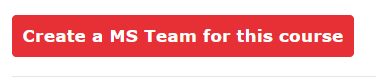
Important! Go to the Team and edit the Team owners list.
- Remove anyone who is not connected to teaching your students via the Team. All instructors on the Blackboard course will be added as Team members and have permission to delete the Team!
- Add other staff members such as Teaching Assistants, to the course manually.
- You can not add or remove students from the Team as their enrolment is connected to the Blackboard course.
See the separate guide on managing Blackboard Team enrolments for more information.
Make the Blackboard menu link available to students
The Microsoft Team menu link is hidden from students by default.
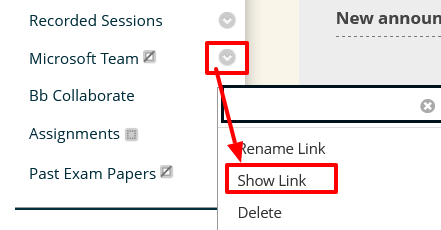
- Select the menu items options – down arrow to the left of the menu item name.
- Select Show Link to make it available to students.
.
