Staff Guide: How to view and manage student enrolment.
How are students enrolled on Blackboard courses?
Most students will be auto-enrolled onto Blackboard courses via their module or programme enrollment information held in Banner.
Who is enrolled on my course?
- Select the Class Register from the course Details and Actions menu.
- Filter the register to see Students.
- Select the three dots next to any course member’s name to view and edit member information.
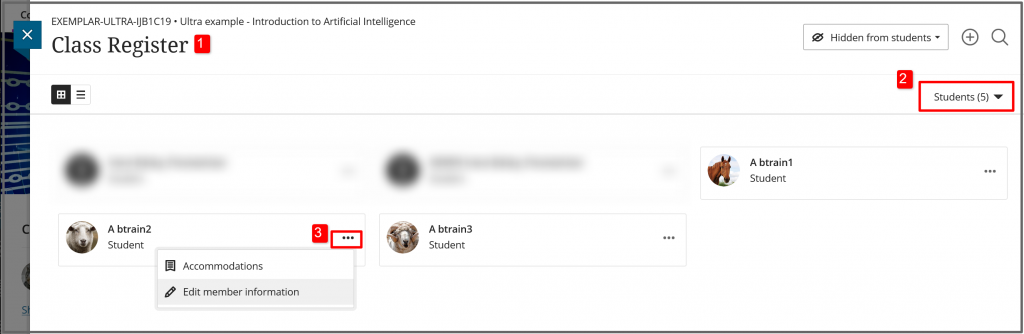
Student enrolment via Banner
When students are enrolled via Banner:
- Blackboard enrolments reflect any changes to Banner status.
- Students are correctly included in other connected systems such as the Timetable and MyEngagement.
- Student activity and assessments are archived.
- Marks can be easily transferred from Blackboard to Banner.
Any changes in Banner will update Blackboard within an hour.
Can I manually enrol students onto my Blackboard course?
If students need to be manually added to a Blackboard course, this indicates an issue with their Banner enrolment or with the Blackboard course setup. For example, you may need to merge enrolments. Contact your A&A office if you have questions.
You can manually add students to the module while you wait for their Banner enrolment to take effect, but ensure their Banner enrolment is the same as the manual Blackboard enrolment.
Auditing students can be added via Banner or manually (we are looking into creating a course role for auditing students so you can identify them and they do not appear in the Blackboard Gradebook).
How to make changes to automatic student enrolments?
Courses connected to Banner modules
- Students are added or removed from modules in Banner. Contact the relevant A&A office if you have any queries about student enrolments. Any changes in Banner will update Blackboard within an hour.
- If you want to teach more than one module in a single Blackboard course, follow this guide to merged Blackboard enrolments. By merging enrolments students from other Blackboard courses will be added to a main “parent” course and enrolments will continue to stay in sync with Banner.
- If a student is dropped from a Banner module they will disappear from the Class Register but will retain a disabled enrolment on the Blackboard course. All the student course activity and assessment data will reappear if the student is enrolled back on the module via Banner. If you need to manually re-enrol a dropped student, please raise a ServiceLine ticket.
Programme Information courses
Programme Leads can set up Programme courses to hold programme-level content and communication. Students are auto-enrolled via their programme code and this can be set up and managed via our Course Builder tool. See this guide for more information on Programme Courses.
Custom (arbitrary) courses
You can manually add students to Custom Courses, but see this for the different enrolment options available for Custom courses.
How to manually enrol a student or auditing student
- From the Details and Actions menu select Class Register.
- Select the plus symbol in the top right of the register to open the Enrol People panel.

- Search for student by their full name or username and select the + icon next to their name.
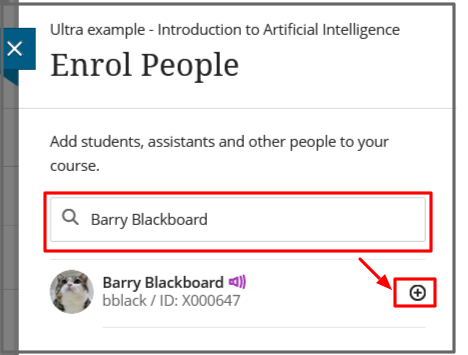
- Add them with the role of Student.
- Select Save.
Troubleshooting and FAQs
Can I batch-upload course members from a spreadsheet?
This is not possible in an Ultra course. You should not need to manually enrol students, so please contact ServiceLine for advice on the best course and enrolment set-up.
The “user is already enrolled” or a user disappears from the course users list.
The user does not appear in the course users list, but when you try to enrol them you see a message to say they’re already enrolled.
This error occurs because the user has been dropped from the module in Banner and this will lead to a disabled Blackboard enrolment on this course.
- For a current year course, ask your student office to correct the Banner enrolment. The student will reappear on the Blackboard course the following morning.
- For a previous year’s course or where the students cannot be added via Banner then contact SeviceLine and request the Blackboard enrolment is re-enabled.
The student’s course activity and submissions will reappear when the enrolment is reactivated.
I need to give a student instant access to the module, but their Banner enrolment has not taken effect.
You can manually add a student while you wait for the Banner enrolment to appear.
