Staff Guide: Introduction to the different types of Blackboard courses, how to request them and how users are enrolled on them.
Blackboard Banner Module courses
Blackboard module courses are created automatically each academic year from module data in the Banner student information system.
- Set up – Blackboard module courses are set up automatically from Banner courses. Contact your faculty CQA office for questions about module setup in Banner.
- Course ID and title – The Blackboard course ID and title match the course in Banner. The course ID consists of the module code and the 5-digit Course Reference Number (CRN)
For example:
- SOES3085 : The module code indicates the department and level.
- 12345: The CRN (course reference number) is the unique delivery of that module. A module may have more than one CRN if the module is delivered in more than one location, semester, part time/full time, or for different start years for split modules (non-standard modules) etc.
- 24-25: The academic year of delivery. The academic year runs from the 1st of August to the 29th of July. Students continue to have access to modules outside the academic year when they are delivered.
- See More information (Course Description) for more delivery details and the Module Overview taken from Worktribe.
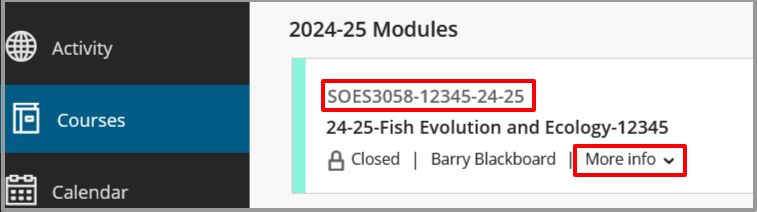
- Enrolment – The Module coordinator(primary instructor) and students are auto-enrolled on the Blackboard course via their enrolment in Banner. Other staff may be enrolled via Banner or directly in Blackboard – see the guide to managing course enrolment for more information on how to enrol users correctly on modules and gain access for yourself.
Banner – zero-credit module courses
You can request a Banner zero credit module for courses that fall outside the assessed curriculum; for example, study skills sessions, introductory sessions, language skills, information ahead of module delivery etc.
- Setup and enrolment: Contact your faculty CQA office to request a compulsory or optional zero-credit module in Banner. Blackboard course set-up and enrolments are then handled automatically via Banner.
Banner – merged module courses
If you are teaching closely related modules, enrolments can be merged in Blackboard into a single “parent” course for teaching purposes.
- Setup: Module leads can merge and unmerge courses they are enrolled on via our Blackboard CourseManager app. Follow this link to our guide on merged enrolments.
- Enrolments: Students will continue to access the parent course via the course code they are enrolled on in Banner and will be unaware that their course has been merged with another.
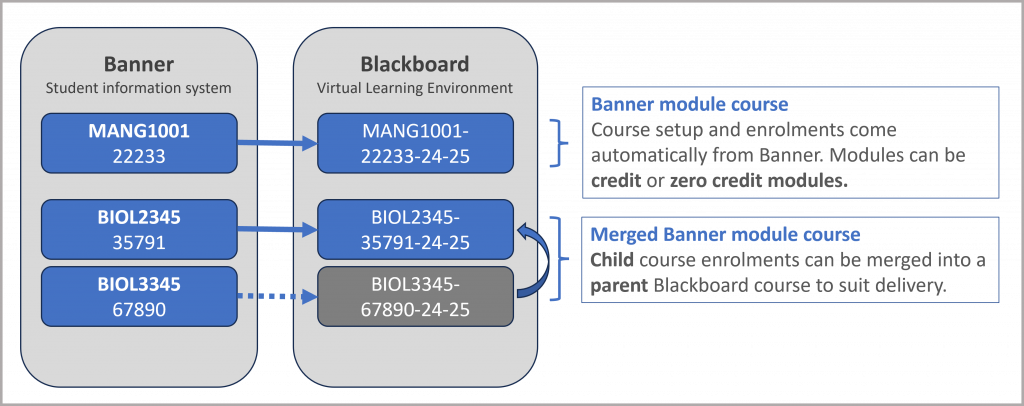
Programme Courses
A Blackboard Programme Course can support Programme Leads to open a communication channel, develop an online community with their students, and share programme-level content.
Programme courses must not contain any teaching content or assessments – this belongs in the relevant Banner module course.
- Setup: Programme courses are set up directly in Blackboard. Use the link in this guide to request a Blackboard Programme Course and specify the programme codes to associate with it.
- Course ID and Title: The Blackboard course ID will start with the letters PROG-. The rest of the ID and title are specified by the person setting up the course.
- Enrolment: Students are enrolled automatically via their Banner programme code. Course instructors and admins can manage enrolment via our CourseBuilder tool, see this guide to managing Programme Courses.
Custom (arbitrary) courses
Custom courses are used for staff training and school, department or faculty information and communication.
- Setup: Custom courses are set up directly in Blackboard. See this guide to Request a Custom (arbitrary) course and see if this setup is appropriate for your use.
- Course ID and Title: The Blackboard course ID and title are specified by the person requesting the course. Ultra Custom course IDs will start with CM-.
- Enrolment: Users can be manually added to custom courses, self enrol or iSoltuions can set up a custom enrolment feed.
Sandbox courses
A Sandbox is a course used for personal training and testing. You can create a personal Sandbox course in the current Original course format or the new ULTRA format.
You can also request further Sandbox courses for other testing or training needs for example, if you need a space to set up a draft course ahead of a Banner course being available.
- Set up: Follow this link to create a Sandbox course.
- Enrolment: You will be added as an instructor onto any Sandbox course you request and you can add any staff members to the course directly with any course role. Sandbox courses cannot be used for teaching and any student accounts will be removed.
Where do courses appear in the Blackboard Courses list?
The different types of Blackboard courses are organised under headings (terms) in your Blackboard Courses List. You will see headings if you are enrolled on courses that are listed under those headings.
Click here to view the accessible version of this interactive content
