Staff guide: Enrol users with an appropriate role and edit the Course Staff list and Class Register.
How are staff enrolled?
Automatic enrolment – NEW!
For 25-26 Blackboard module the following staff are automatically enrolled:
- Module Coordinator listed on Worktribe/CRUMS as the Blackboard Primary Instructor.
- If different, the primary instructor listed on Banner module (CRN) will also be enrolled as a Blackboard Primary Instructor.
- Staff listed with ADMIN Course Role on Banner are enrolled as Module Administrator.
Automatic enrolments will not overwrite existing enrolments and roles can be edited from within a Blackboard Course – for example, if a Teaching Assistant needs to be an instructor.
For help with Banner and Worktribe enrolments:
- See the sections below on how to edit staff in Class Register and Course staff list. Contact your Faculty CQA office for questions about staff enrolment in Worktribe and Banner.
- Contact your School Administration and Assessment (A&A) team for help with Student enrolment in Banner modules.
Manual enrolment
Any member of staff can be manually added to a Blackboard course by the following people:
- The Module Lead.
- A Programme Lead.
- Course Instructors and Teaching Assistants.
- The Administration and Assessment Team BUT the A&A team are primarily responsible for student enrolment.
How are users enrolled on Programme Courses and Custom courses?
These courses are not connected to Banner modules, but enrolment may still be linked to Banner enrolments.
Course Staff – visible to students
The Module Lead(s) is usually ticked as a Primary Instructor and this name appears at the top of the list of Course Staff.
See the section below for guidance on removing Instructors from the Course Staff List and editing the Primary Instructor.

The Class Register – visible to staff.
Some staff roles can view the full Class Register and edit member information.
- Select the Class Register from the course Details and Actions menu.
- Filter the register to see all Instructors or Support Staff.
- Select the three dots next to any course member’s name to view and edit member information.
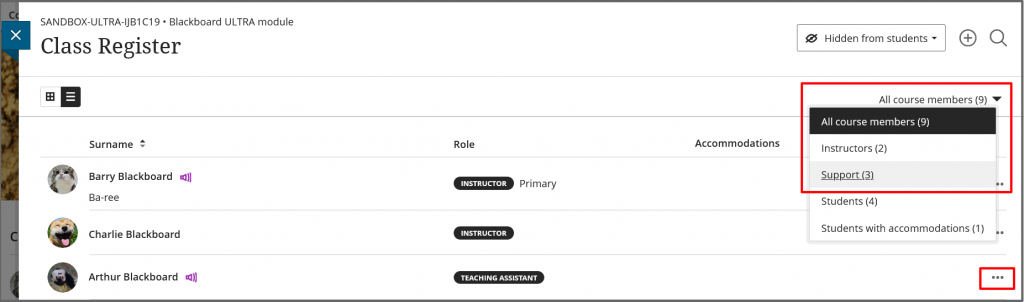
How to manually enrol staff on the course
- From the Details and Actions menu, select Class Register.
- Select the plus symbol in the top right of the register to open the Enrol People panel.

- Search for a user by their full name or username and select the + icon next to their name.
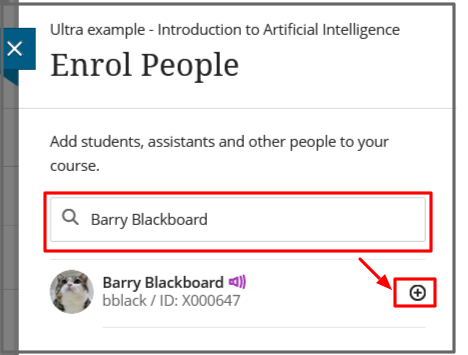
- Choose an appropriate Role from the drop-down list. Only use the Instructor role for staff directly responsible for teaching the module as this is visible to students.
- Tick the option of Primary Instructor for the Module Lead or anyone primarily responsible for delivering the module to students.
- Select Save.
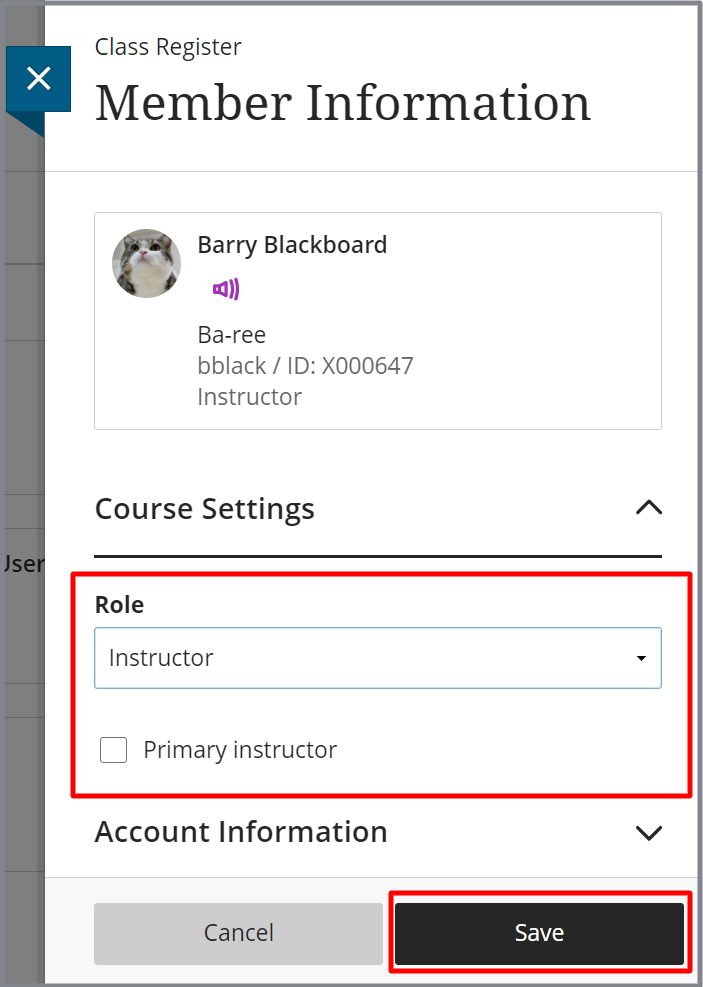
How to edit a staff member’s role or remove them from the course.
- From the Class Register select the three dots to the right of the member’s name to access Member information.
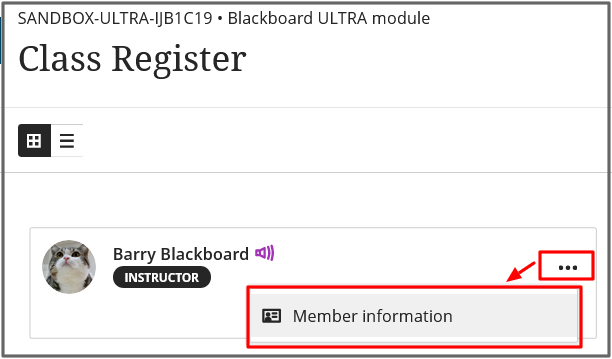
- You can change a member’s role. See the list below for detailed information on role permissions. If you are editing an Instructor, you have the option to tick and untick the Primary Instructor option.
- You may see the option to remove a member (bin icon) if the user has been added directly to the Blackboard course.
- If you want to remove an Instructor, you need to change their role first (you cannot directly remove instructors).
- You will not see the option to remove a course member (bin icon) if they are automatically added to the course via a Banner or CRUMS enrolment feed, but you can select a more appropriate course role.
For example change the role to a :- Teaching Assistant to remove an Instructor from the Course Staff list, which is visible to students.
- Course Content Viewer – for a view-only access to content.
- Select Save.
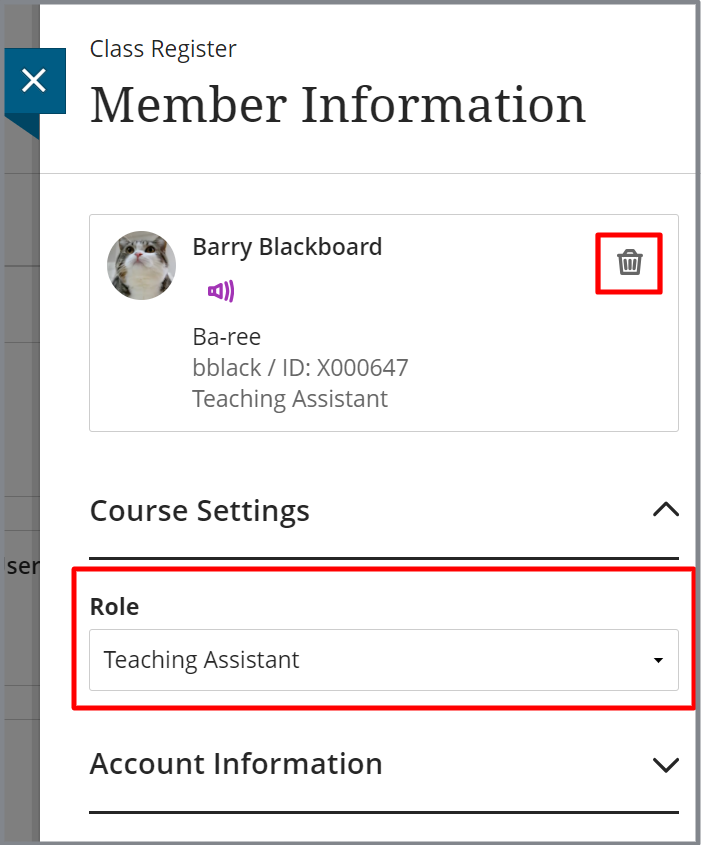
How to remove course members from Banner or Worktribe
You won’t see the option to remove a course member (bin icon) if they have been automatically enrolled via Worktribe or Banner.
- Contact your Faculty CQA office to request updates to Worktribe/CRUMS
- Raise a Serviceline ticket FAO Curriculum Team to update Banner.
Course roles and guidance on adding different types of user
See the sections below for details on enrolling different types of staff and students with an appropriate course role and level of access.
Primary Instructor / Module Lead.
Instructor (Primary) and Module Lead
Students see the list of course Instructors on the Course Staff list on the main course content page.
You can select Instructors to be Primary Instructor(s) via the Ultra Class Register and these names will appear at the top of the list of Course Staff.
The Module Coordinator listed on Worktribe/CRUMS and the Primary Instructor in Banner (if different) are automatically added as the Primary Instructor to Blackboard modules connected to Banner.

You can edit the Primary Instructor to reflect who is primarily responsible for delivering the module to students. If multiple primary instructors exist, they’re listed alphabetically by last name before other instructors in the register.
To enrol via CRUMS or Banner
Contact your Faculty CQA office who can organise to add you as the Primary Instructor in Banner and the Module Co-Ordinator in Curriculum Manager (CRUMS). Any changes in Banner and Worktribe will update Blackboard within an hour.
To manually enrol on Blackboard or select/remove a Primary Instructor .
If you need immediate access before Banner enrolment is organised, ask the Programme Lead or A&A Office to add you directly to the module. The Primary Instructor option can be checked in the Class register:
- From the Class Register, select the more information menu (three dots) next to a staff member’s name.
- Select Member Information to open the Member Information panel.
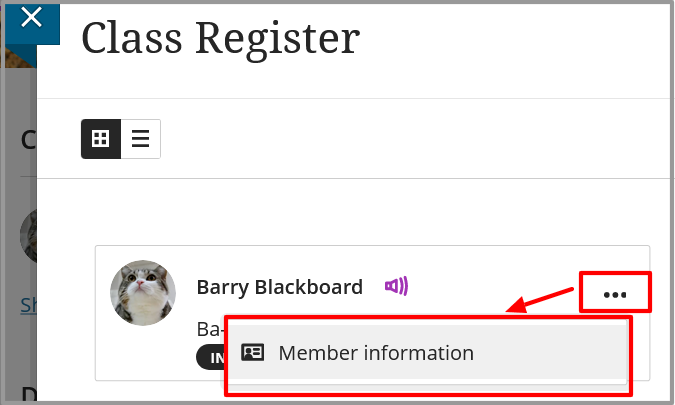
- Tick or untick the Primary Instructor option.
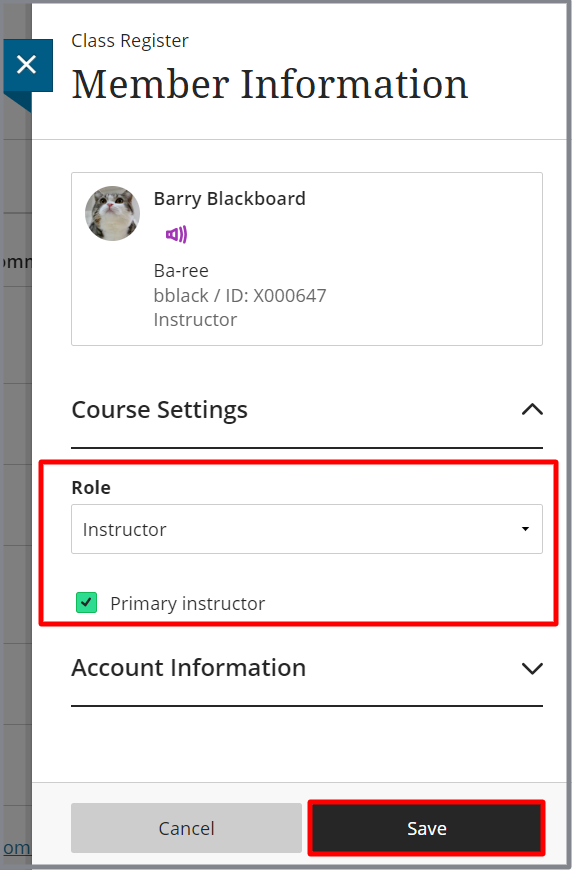
If the Module Coordinator is not responsible for delivering the module.
You can change the Primary Instructor indicator via the Blackboard Class register, or add additional Primary Instructors
You can change the role of the Module Lead to a Teaching Assistant if they do not need to appear to students on the Course Staff list.
Permissions
- Full editing permissions.
- Full access to the Blackboard Gradebook and student details.
- Access to student information via Books and Tools/ Photo Roster and Support Recommendations tools.
- Add staff via the Enrol Linked Staff tool.
Instructor – staff delivering the module who are visible to students.
Instructor
Students can see all course Instructors on the Course Staff list which is located on the main course content page.
This role should only be used for staff directly responsible for delivering the course and interacting with students!

Other staff can be added with an alternative, appropriate course role, and you can edit the role of existing course Instructors if you don’t want them to be visible to students.
Auto-enrolment from timetable
- Any staff added to the timetable will be auto-enrolled on the Blackboard module as a Teaching Assistant from September. Email timetabling@southampton.ac.uk to request updates.
- Once enrolled, the Teaching Assistant role can be changed to Instructor if the staff member needs to be visible to students in the Course Staff list.
To manually enrol on Blackboard or edit roles
If an Instructor requires immediate access, the Module Lead, Programme Lead, or member of the Administration &Assessment team can manually add staff and edit roles via the Class register.
Permissions
- Full editing permissions.
- Full access to the Blackboard Gradebook and student details.
- Access to student information via Books and Tools/ Photo Roster and Support Recommendations tools.
Instructor_Hidden – same permissions as instructor but not visible to students
Instructor – Hidden
Teaching staff who do not need to be visible to students in the Course Staff list but need to access Gradebook, edit content and view student information. Such as: non-teaching Module Leads, supporting lecturers, etc.
Other course roles might be more appropriate for staff supporting the module who do not need full editing or Gradebook access.
To manually enrol on Blackboard
Any course Instructor, Teaching Assistant, Programme Lead, or member of the A&A team can manually add staff to the Blackboard course with the role of Instructor – Hidden.
Enrol Staff Linked
- Staff listed on Worktribe, Banner and/or Timetable will appear in the Enrol Linked Staff Tool and will be added to Blackboard courses as Instructor – Hidden.
For more information, see the eLearn guide.
Permissions
Same permissions as an Instructor:
- Full editing permissions.
- Full access to the Blackboard Gradebook and student details.
- Access to student information via Books and Tools/ Photo Roster and Support Recommendations tools.
- Can access Photo Roster and Support Recommendations tools.
Teaching Assistant – same permissions as an Instructor but not visible to students.
Teaching Assistant
Academic staff and staff supporting the module who do not need to be visible to students in the Course Staff list. Such as: PG Teaching Assistants, Lab technicians, Module Leads not delivering the module, supporting lecturers, etc.
Other course roles might be more appropriate for staff supporting the module who do not need full editing or Gradebook access.
To manually enrol on Blackboard
Any course Instructor, Teaching Assistant, Programme Lead, or member of the A&A team can manually add staff to the Blackboard course with the role of Teaching Assistant.
Auto-enrolment via the timetable
- Staff listed on the Timetable will be added to the module as a Teaching Assistant from September. Email timetabling@southampton.ac.uk to request updates.
Permissions
Same permissions as an Instructor:
- Full editing permissions.
- Full access to the Blackboard Gradebook and student details.
- Access to student information via Books and Tools/ Photo Roster and Support Recommendations tools.
- Can access Photo Roster and Support Recommendations tools.
Student.
Student
Students participating in the course and assessment.
Courses connected to Banner modules
- Students need to be added or removed from modules via Banner! Contact your A&A team if you have any queries about student, or auditing student, enrolments. Any changes in Banner will be updated in Blackboard within an hour.
- If you want to teach more than one module in a single Blackboard course-follow this guide to merge Blackboard enrollments. By merging enrolments you can add the students from other Blackboard modules to a main “parent” module and enrolments continue to stay in sync with Banner.
- If a student is dropped from a Banner module, all of the student course activity and assessment data will re-appear if the student enrolled back on the module via Banner. If you need to manually re-enrol a dropped student, please raise a Blackboard ServiceLine ticket.
- The A&A team, a course Instructor, Teaching Assistant or Programme Lead can manually add a student if there is a delay in Banner enrolment -BUT do check they are added to the correct Blackboard course and courses don’t need to be merged instead.
When students are enrolled via Banner:
- Blackboard enrolments reflect any changes to Banner status.
- Students are correctly included in other connected systems such as the Timetable and MyEngagement.
- Student activity and assessments are archived.
- Marks can be easily transferred from Blackboard to Banner.
Any changes in Banner will update Blackboard within an hour.
Programme Information courses
Programme Leads can set up Programme courses to hold programme-level content and communication. Students are auto-enrolled via their programme code and this can be set up and managed via our Course Builder tool. See this guide for more information on Programme Courses.
Custom (arbitrary) courses.
If you are adding students to an arbitrary (custom) course, then see this guide to managing staff and student enrolments onto custom courses as there may be an automated enrolment option.
Guides
See this guide for more information on the Class Register and troubleshooting student enrolment issues:
Student/Auditing Student – a student or staff member taking the module but not the assessments.
Student (Auditing student)
A student or staff member taking the module but not the assessment.
Enrol via Banner
The school A&A office can add auditing students to Banner so they are included in the timetable. Auditing students from Banner are added to Blackboard courses as Students.
To manually enrol on Blackboard
Any course Instructor, Teaching Assistant, Programme Lead, or member of the A&A team can manually add an Auditing student to the Blackboard course with the role of Student.
Staff members viewing the course can be added as a Course Content Viewer if this is more appropriate and they will not appear in the Gradebook. We do not advise you use this role for University students.
Managing Auditing Students
You can use Exemptions to remove Auditing Students from assessments so they do not appear to makers and do not get notifications about due dates.
Course Builder – supporting course content without access to student data.
Course Builder
For anyone assisting with creating and editing course content who does not need access to the Gradebook and student data.
To manually enrol on Blackboard
Any course Instructor, Teaching Assistant, Programme Lead, or member of the A&A team can manually add staff to the Blackboard course with the role of Course Builder.
Permissions
- Full edit permission for content, including messages and announcements.
- No access to the Class Register or Blackboard Gradebook.
- No access to student information via Books and Tools/ Photo Roster and Support Recommendations tools.
Course Content Collaborator – can view your content and copy items into thier own module.
Course Content Collaborator
For anyone collaborating with the module. For example, an instructor leading another delivery of the module (CRN) or a similar module – on a different campus or with a separate group of students etc. A collaborator will have view access of all your content and can COPY any content into a course where they are an Instructor or Teaching Assistant.
To manually enrol on Blackboard
Any course Instructor, Teaching Assistant, Programme Lead, or member of the A&A team can manually add staff to the Blackboard course with the role of Course Content Collaborator.
Permissions
- Full view permission for content.
- No access to the Class Register or Gradebook.
- Can copy content from the module.
- NOTE: Collaborators can copy content INTO the module as we are not able to turn this permission off, but they cannot edit course content.
Marker – anyone supporting module marking but not teaching
Marker
Anyone supporting marking on the module.
To manually enrol on Blackboard
Any course Instructor, Teaching Assistant, Programme Lead, or member of the A&A team can manually add staff to the Blackboard course with the role of Marker.
PGR students should be added with their staff account as Turnitin will show an error for anyone who has accessed Turnitin as a student and marker with the same account. (Raise a ServiceLine ticket to resolve this error).
Permissions:
- Can view Blackboard course content, including unavailable courses and hidden content.
- Can access and mark the Turnitin LTI inbox and submissions.
- Can view and edit markable items in the Gradebook/Grade Centre.
- Can use Student Preview.
- Cannot edit Blackboard course content or delete assignments.
Auditing Instructor – University leadership roles and anyone requiring view only access of course content and Gradebook.
Auditing Instructor
For staff with leadership roles or staff who require view-only access to the course content, Class Register and Gradebook.
Any viewer who does not require Gradebook access can be added as a Course Content viewer.
To manually enrol on Blackboard
Any course Instructor, Teaching Assistant, Programme Lead, or member of the A&A team can manually add staff to the Blackboard course with the role of Auditing Instructor.
How to use Staff Enroller to self-enrol as an Auditing Instructor.
Staff Enroller is an in-house tool that lets staff self-enrol on Blackboard courses. If your role requires you to have view-only access to any Blackboard course, you can ask your School Office (A&A team) to add you to Staff Enroller. You can then enrol on any Blackboard course with the course role of Auditing Instructor – this will not overwrite an existing Blackboard enrolment.
See this guide for more information on how to access Staff-Enroller.
Permissions
- View all content.
- View the Class Register.
- View the Gradebook, grades and feedback.
- Auditing instructors do not have access to the Turnitin Assignment Inbox as there is no View-only access to this.
Add staff with the role of Teaching Assistant or Marker if they need editing access to the Ultra Gradebook or access to Turnitin.
Course content viewer – View access to course content only
To manually enrol on Blackboard
Any course Instructor, Teaching Assistant, Programme Lead, or member of the A&A team can manually add staff to the Blackboard course with the role of Course Content Viewer.
Permissions
- View all content.
- View the list of students in the Gradebook, but cannot view submissions, marks or feedback.
- Due to a bug, we cannot fully restrict the view of the class gradebook.
External Examiner.
External Examiner
External examiners need an IT account which can be directly added to courses with the course role External Examiner. Please remove them when access is no longer required.
To manually enrol on Blackboard
Any course Instructor, Teaching Assistant, Programme Lead, or member of the A&A team can manually add staff to the Blackboard course with the role of External Examiner.
Always use a named account rather than a generic account where possible.
See the guide to to managing External Examiner access to Blackboard for full details on how to add Eternal Examiners to Blackboard courses and tips on setting up assignments.
Permissions:
- Can view Blackboard course content, including unavailable courses and hidden content.
- Can view Turnitin LTI inbox, all marks, feedback and submissions. Can edit marks and feedback.
- Can view all marks and feedback in the Gradebook/Grade Centre.
- Can use Student Preview.
- Cannot edit Blackboard course content or delete assignments.
Programme Lead – can self enrol and edit the register.
Programme Lead
This is a role to identify the Programme Lead and has some limited editing for the Class Register.
Self-enrol via Staff Enroller
Staff Enroller is an in-house tool that lets Programme Leads self-enrol on any Blackboard module included in programmes in their department.
Programme Lead and module data are taken from CRUMS (Worktribe) and updated daily.
Find Staff Enroller in the Tools section on the main Blackboard navigation menu. See this guide for full details and troubleshooting.
To manually enrol on Blackboard
Any course Instructor, Teaching Assistant, Programme Lead, or member of the A&A team can manually add staff to the Blackboard course with the role of Programme Lead.
Permissions
- View only access to content
- View and edit the Gradebook.
- View and edit the Class register to add and remove staff and edit roles.
- Access to student information via Books and Tools/ Photo Roster and Support Recommendations tools
- Add staff via the Enrol Linked Staff tool.
Module Administrator – members of the Administration and Assessment team.
Module Administrator
Members of the school Administration and Assessment team who support student enrolment and the administration of modules and assessments.
Enrol via Banner
Members of the A&A teams are added to modules in Banner after completing Banner Gradebook training. Fill out this form to request to be enrolled on modules via Banner as an SES Administrator.
Permissions
- Full editing permissions.
- Can access Photo Roster and Support Recommendations tools.
- Can add and edit student Accommodations to add AER extra time to timed assessments.
Library staff – members of the library team supporting your module
Library staff
Members of the Library team who are supporting a module.
Enrolment via Staff-Enroller.
Library staff access is managed by the Library team and their staff can self-enrol via our Staff-Enroller tool.
Permissions
- Edit content.
- No access to the Class Register or Gradebook.
- Can access Photo Roster and Support Recommendations tools.
Learning Support Assistant – assigned to support individual students
- View all visible content.
- No access to the Class Register.
- View only access to Gradebook.
- LSAs are initially added as students to any linked Teams as students, but they are able to leave the team.
Learning Support Assistants
Learning support assistants are linked to students with support requirements.
Enrolment via Staff-Enroller.
Student Disability and Inclusion Team can use Staff Enroller to add Learning Support Assistants (LSAs) to a module. Coming soon, LSAs will be able to self-enrol onto modules using staff enroller.
Permissions
- View all visible content.
- No access to the Class Register or Gradebook.
- LSAs are initially added as students to any linked Teams as students, but they are able to leave the team.
Troubleshooting common enrolment errors
I am registered as the Module co-ordinator in CRUMS but I am not enrolled on the blackboard module
If you are showing as the Module co-ordinator in CRUMS (Worktibe), but this has not yet updated Banner and Blackboard, contact your Programme Lead, school A&A office, or raise a ServiceLine ticket to request to be added directly to the Blackboard module. The Banner enrolment will take over when updated from CRUMS.
I am the Module Lead but I am enrolled in Blackboard as a Teaching Assistant
If you are enrolled with the wrong course role, please raise a ticket to the Banner Team (Student Systems) to request your role is corrected in Banner to remove the ASSIST role.
While you wait for a Banner update, you can change your role to Instructor via the Class Register.
The Module Lead is not responsible for delivering the module
You can change the Primary Instructor via the Blackboard Class register, or add additional Primary Instructors, and this will not be overwritten by Banner updates.
You can change the role of the Module Lead to a Teaching Assistant if they do not need to appear to students on the Course Staff list.
I don’t have permission to enrol or edit course members
You need to be a Module Lead (Primary Instructor), Instructor, Teaching Assistant, Programme Lead or member of the A&A team (module administrator) to edit the Class Register.
I don’t have permission to remove an Instructor
You need to change the role of an Instructor before you can remove them and you will only see an option to remove a non-instructor role if they were added directly to the Blackboard course and not via automated enrolment. Follow these steps to remove an Instructor.
I don’t see the option to delete a staff member
If you do not see the option to remove a course member, it is because they have been added via a Banner or CRUMS enrolment feed. Staff can request to be removed from Banner modules via this form.
The “user is already enrolled” or disappears from the course users list
The user does not appear in the course users list, but when you try to enrol them you see a message to say they’re already enrolled.
This error occurs because the user has been dropped from the module in Banner and has a disabled Blackboard enrolment on this course.
- For a current year course, ask your student A&A office to correct the Banner enrolment. The student will reappear on the Blackboard course the following morning.
- For a previous year’s course or where the students cannot be added via Banner then contact SeviceLine and request the Blackboard enrolment is re-enabled.
The student’s course activity and submissions will reappear when the enrolment is reactivated.
